Off hand, I can't think of a single, commonly-used word that more simply defines the problem of 'R' and its oft-confused 'OO' than “were.” It's a pure combination of those two sounds, and producing it correctly requires subtle and largely invisible change in tongue position, or “bunching,” to move smoothly between them. The immediate feedback in the Spectral display can be powerful in illustrating when this is, or is not, happening, and it provides a facility for practicing and learning the differences in production of the two.
Let's take a closer look. Now, I'm going to assume that you have either purchased Video Voice or have downloaded the Free Trial (at www.videovoice.com) to explore what it offers for therapy, and do a little follow-along to give you some basis on how this display works. (And if you haven’t downloaded the trial, why not? There’s absolutely no charge or ongoing obligation!)
Start by accessing the Spectral Display from the Formant Menu (Multi-Frequency-Spectral).
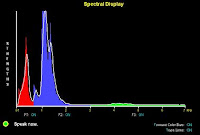 First, lets do some practice voicing. Click Start to activate the display, then vocalize. Say “were,” slowly, focusing on the F2 area in particular. You'll see very little blue when you're saying the 'woo' part of the word, but a great deal more when you hit (and sustain) the 'er'.
First, lets do some practice voicing. Click Start to activate the display, then vocalize. Say “were,” slowly, focusing on the F2 area in particular. You'll see very little blue when you're saying the 'woo' part of the word, but a great deal more when you hit (and sustain) the 'er'. The feedback is instantaneous! And, like speech, it's also fleeting. When you stop vocalizing, the visual disappears. So we need a way to freeze a target so the feedback becomes more concrete.
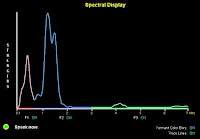 Say “were” slowly again, sustaining the 'r'. As you see the blue F2 region and associated trace line expand upward with that sound, click the Use button. Video Voice will draw and hold a light trace line showing what the frequencies in the F1, F2 and F3 regions were at the point where you captured the sound with Use. Now you have a “model” of the desired sound.
Say “were” slowly again, sustaining the 'r'. As you see the blue F2 region and associated trace line expand upward with that sound, click the Use button. Video Voice will draw and hold a light trace line showing what the frequencies in the F1, F2 and F3 regions were at the point where you captured the sound with Use. Now you have a “model” of the desired sound. Now, try saying “were” again with the model trace on the screen. Say it slowly so you can see how the 'woo' and 'r' look, as well as the transition between the sounds. When you reach the 'r' part of the word, the blue F2 area should move up and touch the trace line.
 |
| The 'oo' in "were" |
 |
| The 'r' in "were" |
Pretty darned cool, isn't it? It's a great way to practice sounds that are similar, but differ in important ways.
By the way, there's no scoring in this display, but you can always click the Reward button to activate a graphic animation when the speaker has reached the goal of producing that 'R' sound consistently.
And, if you find having all three frequencies shown at once confusing for this or any other sound, you can restrict the display and show only the most relevant one(s) by clicking the “ON” label(s) below the F1, F2 or F3 ranges. It will change to OFF, and you’ll no longer see that area of the display.
The live nature of this display makes it most useful for sounds that can be sustained, of course. In addition to 'R' and 'OO,' you'll also see big differences between sounds like ‘S’ and ‘SH,’ particularly in the F2 and F3 ranges. Give it a try!
We hope you have fun experimenting with this and other Video Voice displays and games to see how they can assist with your 'R' cases, as well as other speech problems in your caseload.
Yours in good speech,
Video Voice Support Team
mv@videovoice.com
1-800-537-2182
www.videovoice.com

