You may have noticed that it's been a while since a new blog post appeared here. A big part of the reason is that we've started a Facebook page and have been actively posting there.
The Facebook format lends itself well to short blurbs with accompanying pictures, so we've been using it to show some of Video Voice's many capabilities and offer hints for using the games and displays effectively.
So come join us over there and see what we're talking about! If you don't already use Facebook, it's quick and easy to sign up (also free)! Once you've signed up, you can get to the page by typing "Video Voice Speech Training System" into the Search box (but you probably won't have to type more than "Video Voice" before a link pops up).
If you want to take a look right now, this will take you right there: https://www.facebook.com/pages/Video-Voice-Speech-Training-System/331641326140
Once there, you can easily review all the posts we've already made. Just scroll down and start reading from the bottom up
What we've been doing there is sowing seeds of new blog ideas, so keep checking back here, too!
Yours in good speech,
Video Voice Support Team
mv@videovoice.com
1-800-537-2182
Welcome!
Welcome! Thank you for visiting the Video Voice Speech Training System blog. Our goal here is to provide a forum for sharing ideas about using this exciting speech development tool, learning about new enhancements to the program, and stimulating interaction between people who are already using Video Voice or who are considering it for their speech therapy needs. Please join us and share your experiences, ask questions, or make suggestions for new features or capabilities. We're here to listen as well as talk!
To learn more about this innovative speech therapy aid or download a Free Trial, visit www.videovoice.com.
To learn more about this innovative speech therapy aid or download a Free Trial, visit www.videovoice.com.
Saturday, July 25, 2015
Tuesday, October 1, 2013
A Little Bit of Magic
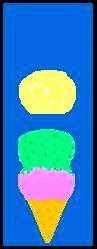 Whether for accurate production of a target by simply encouraging an autistic child to make a sound, a hearing-impaired child to produce a sound or word accurately, of a stutterer to achieve fluency in connected speech, Video Voice motivates and applauds the desired speech behavior with colorful, graphic animations and sounds. These reward graphics can be automatic in response to a therapist-defined goal, or manually activated by clicking the Reward button.
Whether for accurate production of a target by simply encouraging an autistic child to make a sound, a hearing-impaired child to produce a sound or word accurately, of a stutterer to achieve fluency in connected speech, Video Voice motivates and applauds the desired speech behavior with colorful, graphic animations and sounds. These reward graphics can be automatic in response to a therapist-defined goal, or manually activated by clicking the Reward button.
A while back, a husband and wife Behavioral Psychology consulting team visited our office to discuss how Video Voice might be helpful in their practice. They work with children on the low-functioning end of the autism spectrum. The wife, who is also a Speech-Language Pathologist, was well-acquainted with the power of Video Voice, having successfully used an earlier version (Apple IIe!!)
previously in a school setting. The husband wanted something more than a clickable Reward button, though. He wanted to be able to activate rewards himself, secretly. This would give him control over the reinforcement schedule, and let him "applaud" even minimal vocalization. In his words, he wanted a "remote clicker." The goal was for the child to associate vocalization with something fun on the screen, something he made happen by using his voice.
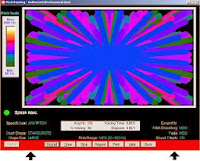 In the release of Version 3.0.129, this idea came to fruition, and works anywhere you see a Reward button. Simply start the display, then slide the cursor down to any empty space on the red button bar at the bottom of the screen. Encourage the child to use his voice, and whenever you think he should be rewarded, right-click the mouse, and voila! A congratulatory message and/or reward animation or progress toward a game goal will happen. Magic!!
In the release of Version 3.0.129, this idea came to fruition, and works anywhere you see a Reward button. Simply start the display, then slide the cursor down to any empty space on the red button bar at the bottom of the screen. Encourage the child to use his voice, and whenever you think he should be rewarded, right-click the mouse, and voila! A congratulatory message and/or reward animation or progress toward a game goal will happen. Magic!!Hint: for a little more “magic,” remember that you can also customize the reward text and audios to personalize the experience for each child. See our earlier post on Personalizing Feedback for more details on modifying Video Voice audio and video rewards.
 You may find some individuals are motivated by the visual feedback alone - the colorful, changing displays in Pitch Painting and Kaleidoscope, movement of the train, car or horse in Chat-N-U-Go Choo-Choo, appearance of hidden pictures in Voice-A-Sketch, “eating up the dots” in Formant Gobble (Pac Man for speech!) mode. We've certainly heard from many therapists that their “kids” never want to quit trying!
You may find some individuals are motivated by the visual feedback alone - the colorful, changing displays in Pitch Painting and Kaleidoscope, movement of the train, car or horse in Chat-N-U-Go Choo-Choo, appearance of hidden pictures in Voice-A-Sketch, “eating up the dots” in Formant Gobble (Pac Man for speech!) mode. We've certainly heard from many therapists that their “kids” never want to quit trying!In addition to animated graphic rewards, in some games and displays, performance at a therapist-defined goal reveals colorful congratulatory messages and sounds. The child seeing his name on the electronic billboard also makes those rewards especially effective.
We're always on the lookout for new ideas on how to improve Video Voice. Let us hear yours, too!
Yours in good speech,
Video Voice Support Team
mv@videovoice.com
1-800-537-2182
www.videovoice.com
Thursday, June 6, 2013
Why No Built-In Models?
We recently had someone ask why we don't have any samples of correct production of "default speech models" built into Video Voice. Well, there are several reasons why we decided to let the therapist or another speaker be in charge of providing the models of target words, sounds, and phrases in Video Voice, rather than doing it ourselves.
First of all, do you know how many words there are in the English language alone? According to the Global Language Monitor, there are now more than 1,000,000 words in the English language, and a new one is coined approximately every 98 minutes! To define and produce models for even 10% of them would be a daunting task!
A second reason is that we don't know what speech issues any given child (or adult) may have or what type of sounds or words that person needs to practice. Is it a small child who needs to learn basic production of sounds and simple words? Or is it a non-native speaker who needs to learn the difference between two similar sounds such as /e/ and /I/ (/e/ as in “sheet metal”) or the appropriate rate/timing in a phrase such as “mechanical engineer”? The target models and way to illustrate them is really up to the therapist to decide!
Third, there are significant dialectical differences across regions in this large country. "Normal" largely depends on where you happen to be located. A person from the northeast part of the country and a person in the south may pronounce the same word quite differently. Here's a link to a fascinating set of 22 national maps showing dialects' impact on speech that graphically illustrate some of these geographical differences.
Take, for example, a simple word like “Yes,” and how differently it can sound coming from the mouths of celebrities Katie Couric and Paula Deen. Katie would say “yEHs” while Paula’s vocalization would be more like “YAY-us.” Which is right and which is wrong? Really depends on where you are, doesn't it? This screen image shows how these two productions would look in Video Voice (the shorter "yEHs" is in blue, "YAY-us" in red.) Illustrating these kinds of differences makes the feedback effective for both accent reduction (ESL) or training (e.g., actors), as well as learning basic production of sounds.
Then there's the fact that people have different voice qualities. A man with a low-timbered voice and a woman with a higher-pitched voice would not tend to “score” well against each other's models, but their fundamental frequency differences will certainly be visible. If a woman needs to lower her speaking pitch, or a man raise his, that can be accomplished with the visual feedback in Video Voice.
Therapists can define the models themselves, or have a speaker of the same age and voice quality do the voicing of target sounds and words for individuals in their caseloads. If you're working with children, for example, perhaps having the “cool kid” in the class be the one to create models could be a good strategy. However, when the person receiving therapy does an accurate production of a desired sound/word, it's very easy, and desirable, to turn that production into the model. It's always easiest to match your own voice productions.
In conclusion, when looking at Video Voice for your speech needs, bear in mind that it is not a speech recognition program. It's a tool designed for training vocal production, one that illustrates sound and voice quality characteristics in various ways, offering an entertaining and motivating framework for learning, practicing, and improving speech skills.
Yours in good speech,
Video Voice Support Team
mv@videovoice.com
1-800-537-2182
First of all, do you know how many words there are in the English language alone? According to the Global Language Monitor, there are now more than 1,000,000 words in the English language, and a new one is coined approximately every 98 minutes! To define and produce models for even 10% of them would be a daunting task!
 |
| F2/F1 pattens for "bit" (red) and "beet" |
 |
| Temporal display - Mechanical engineer |
Third, there are significant dialectical differences across regions in this large country. "Normal" largely depends on where you happen to be located. A person from the northeast part of the country and a person in the south may pronounce the same word quite differently. Here's a link to a fascinating set of 22 national maps showing dialects' impact on speech that graphically illustrate some of these geographical differences.
 |
| Illustrating Dialectical Differences in "Yes |
Then there's the fact that people have different voice qualities. A man with a low-timbered voice and a woman with a higher-pitched voice would not tend to “score” well against each other's models, but their fundamental frequency differences will certainly be visible. If a woman needs to lower her speaking pitch, or a man raise his, that can be accomplished with the visual feedback in Video Voice.
Therapists can define the models themselves, or have a speaker of the same age and voice quality do the voicing of target sounds and words for individuals in their caseloads. If you're working with children, for example, perhaps having the “cool kid” in the class be the one to create models could be a good strategy. However, when the person receiving therapy does an accurate production of a desired sound/word, it's very easy, and desirable, to turn that production into the model. It's always easiest to match your own voice productions.
In conclusion, when looking at Video Voice for your speech needs, bear in mind that it is not a speech recognition program. It's a tool designed for training vocal production, one that illustrates sound and voice quality characteristics in various ways, offering an entertaining and motivating framework for learning, practicing, and improving speech skills.
Yours in good speech,
Video Voice Support Team
mv@videovoice.com
1-800-537-2182
Monday, April 29, 2013
What's New? Version 3.0.128 Has Launched!
Long time, no blog... Perhaps you thought we'd dropped off the face of the earth. Nothing could be farther from the truth. We've been busy for a number of months working on the recent release of Video Voice Version 3.0.128. Just when we were about ready to release it last fall, Microsoft threw us a bit of a curve ball with their own release of the new Windows 8 operating system. If you have tried it, you know that it's very different from earlier versions of Windows! Rather than release the new version with unknown compatibility, we spent the next several months making sure Video Voice will operate correctly on this new platform.
Now, FINALLY, we're happy to announce the release Version 3.0.128. In addition to Windows 8 compatibility and all its previous, fabulous features and capabilities, Video Voice 3.0 now includes:
Now, FINALLY, we're happy to announce the release Version 3.0.128. In addition to Windows 8 compatibility and all its previous, fabulous features and capabilities, Video Voice 3.0 now includes:
- Fundamental frequency measurement to complement other Assessment capabilities.
- Customization of on-screen reward text and other prompts to correspond with user-modified audios to personalize the therapy experience
- Enhanced trace operation in the Multi-Frequency Formant Spectral Display to make it easier to capture sounds for practice, opening up potential for work on minimal pairs, in addition to high frequency sounds and more
- Goal scoring in the Formant Multi-Frequency Gobble game to make display more effective for therapy use
- F2/F1 and Multi-Frequency (F3/F2) Gobble display access directly from Formant Menu to make reaching this powerful feedback mode easier.
- Simultaneous display of pitch and volume in P-A-R Connected Speech, with volume shown as peaks and pitch in spectrum colors
- New Streaming Speech P-A-R display, provides live, "marching" display of pitch, volume, or both volume and pitch (as color)
- New Fun & Games 12-Pack, a lower price option for those with limited budgets or interest only in game practice options
- Price reduction on all other software packages
- Revised internal documentation (Help) with more internal links to relevant pages
- Improved Windows 7 operation
There are numerous benefits to purchasing the Video Voice Speech Training System. The most important one is the change the displays and games bring to the therapy process - helping individuals feel more in charge of their speech skills. Another significant benefit is that software updates are FREE. As we add new features and capabilities, you may download and install a new copy at no additional cost.
Already an Authorized User? Please visit www.videovoice.com/vv_curel.htm to download Version 3.0.128 and update your Video Voice software.
Haven't yet made the investment in this valuable tool for your speech therapy activities? What are you waiting for? Download Video Voice 3.0 and try it for 30 days, with absolutely no charge, at www.videovoice.com/vv_demo.htm.
We'll be back soon to tell you more about some of these new capabilities and offer more thoughts on how visual feedback can accelerate the therapy process. Meanwhile, have questions? Need assistance with using Video Voice with your caseload? Want to restart a free trial you previously used to evaluate Video Voice's potential for your therapy needs? Just pick up the phone and give us a call, or send an email. We'd love to hear from you!
Yours in good speech,
Video Voice Support Team
1-800-537-2182
mv@videovoice.com
Friday, August 3, 2012
Have It Your Way
Video Voice is a very flexible speech tool, with options for nearly any kind of speech problem. Although the games and displays all have default settings, operation of most areas is up to you, and can easily be modified to fit your needs. To start with, there are no speech targets preprogrammed. It's up to you to define the content appropriate for the individuals in your caseload, and creating models is an easy process.
In addition, for almost any area of the program, there are ways to customize it to meet the needs of each and every individual in your caseload. Don't like some aspect of operation? Look around, there's probably a way to change it. Almost every control is adjustable!
So, how do you know when something can be modified? Well, Video Voice offers various visual cues.
- Any control that can be adjusted generally appears in cyan color.
- The mouse pointer offers hints, changing from an arrow to a hand when it passes over an adjustable control.
- If you briefly dwell the mouse cursor over a button or cyan control, a small “tool tip” will appear that briefly describes its operation.
Here are just some of the things you have control over:
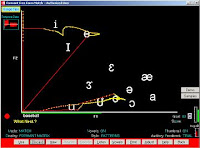 Speech Representation: With the Formant Displays, which are helpful for articulation, you can choose to represent sounds in a matrix or cross-time (temporal) form. Matrix generally illustrates sound differences more effectively than temporal displays, but does not show durational differences as well.
Speech Representation: With the Formant Displays, which are helpful for articulation, you can choose to represent sounds in a matrix or cross-time (temporal) form. Matrix generally illustrates sound differences more effectively than temporal displays, but does not show durational differences as well. 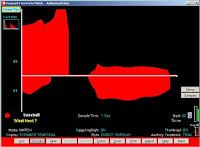 With the P-A-R (Pitch-Amplitude-Rhythm) displays, you can view the pitch or volume characteristic of any sound production. With both Formant and P-A-R models, you can switch between the two styles with a single mouse click.
With the P-A-R (Pitch-Amplitude-Rhythm) displays, you can view the pitch or volume characteristic of any sound production. With both Formant and P-A-R models, you can switch between the two styles with a single mouse click.Formant Matrix Vowel Chart: By default, vowel symbols will appear on the screen in the F2/F1 matrix display, identifying the general locations on the screen where different vowels generally appear. Dont want to see them at all? Click the Vowels button to turn the whole chart off and on. The default vowel symbols are IPA style; if you prefer standard "dictionary" symbols in the chart, make that change with the Formant Adjust button.
Want to change the position of a vowel in the chart? Differences in speakers' production of vowel sounds can affect where they map on the screen. To change the position of any symbol, just click and drag it to the desired screen location. Don't want all the symbols to appear? Just click any symbol, drag it off the edge of the screen, and it will disappear. The new locations will be stored either in your therapist folder or in the individual's folder if one has been activated. This lets you customize the vowel chart to your own voice, or those of people in your caseload.
In the F2/F1 Gobble game, you can specify whether the vowels are "permanent," automatically refreshing when the Gobbler eats parts of them, or "erasable" and can be ''eaten up in the vocalizing process. This can be helpful if you're working on production of specific vowel sounds, and want the reward to be erasure of the symbols themselves. (Of course, the Gobbler's movement back to the corner of the voice space can cause parts of symbols to be erased without production of that sound, so use this cautiously!)
 Performance Goal: Typically set to 80 by default, this control exists in most displays and determines the score needed to achieve an “Excellent” message and see a reward animation. You can raise or lower it at any time to make the display or game more or less demanding. If you change the performance goal in one display, that change automatically carries over to the other displays, too.
Performance Goal: Typically set to 80 by default, this control exists in most displays and determines the score needed to achieve an “Excellent” message and see a reward animation. You can raise or lower it at any time to make the display or game more or less demanding. If you change the performance goal in one display, that change automatically carries over to the other displays, too.Reward Animations: There are two types of reward graphics. One is an animated cartoon that appears on the right side of the screen in pattern-match displays. The other is a box in the middle of the screen that contains a congratulatory message along with a colorful pattern; these rewards appear in many of the games. You can preview and select among the animated cartoons with the Adjust button in the Formant and P-A-R displays.
The game rewards are controlled through the Game Preferences button on the Fun & Games menu. (There you can also choose from among the many reward sounds, too.)
You can control whether rewards appear automatically when a production's score exceeds your performance goal, override Video Voice if you disagree with its assessment, or award all cartoon animations yourself. Use the Formant and P-A-R Adjust buttons, or the Game Preferences button on the Fun & Games menu, to access these settings.
The game rewards are controlled through the Game Preferences button on the Fun & Games menu. (There you can also choose from among the many reward sounds, too.)
You can control whether rewards appear automatically when a production's score exceeds your performance goal, override Video Voice if you disagree with its assessment, or award all cartoon animations yourself. Use the Formant and P-A-R Adjust buttons, or the Game Preferences button on the Fun & Games menu, to access these settings.
Game Controls: The Fun & Games options have a variety of adjustable controls. Some are common, shared across games, such as the Fade Speed (how fast a graphic disappears from the screen when the desired task isn't met) and Stop Sensitivity (how quickly Video Voice reacts to pauses in vocalization ). If you make a change to one of those common controls, it will apply to all games that have that adjustable option, too.
Mostly, however, controls are specific to the individual games. Examples:
Pitch Painting, which provides a colorful display of pitch, has adjustable brush shapes and sizes that let you add visual variety to the feedback. You can simply show varying pitch levels in speech, or choose only to reward vocalization with pitch above or below certain levels.
In Speech Ball, you can control how many balls will be in play in the game, the Speed at which they move, and the Hot Zone (area of the screen in which voicing will be detected).
With the Chat-N-U-Go Choo-Choo game, you can choose the game icon (antique or modern train, cars of different colors, or horse) and select from speech goals including more or less volume, vocal onset, or production of target sounds or individual words. Within any of the game goals, you have control over the performance required, speed of the game icon, and number or duration of vocalizations or trips required to complete the game, so you can make it easier or more demanding.
Likewise, Jumping Jack offers track events for work on volume control, duration, onsets and speaking rate. Each event has its own set of controls, such as running speed, vocalization time required, and amount of volume necessary for success.
The Bulls Eye! game lets you control which games appear in the menu. Although the little boys enjoy the bomb-dropping games and their explosions, some therapists prefer only the peaceable Care Packages and Flower Power games. With the Game Selection option, you can make the Battleships and Tanks A Lot games invisible and inaccessible. (This capability was added in response to a school district's non-violence requirement - we listen to our users!) You set the onset targets in all the Bulls Eye! games, and also can control the game speed.
The Voice-A-Sketch game has 78 built-in, high-quality pictures to choose from, but you can also use your own images if you wish. This makes it possible to tailor the graphic feedback to each individual's interests. Voice-A-Sketch also has multiple speech goal options, from simple continuous phonation or vocal onsets to volume control, duration, and word or sound articulation.
Personalized Audio and Display Text: Newly added to Video Voice is the ability to personalize the prompts for voicing and reward audios and messages that appear. The generic "Say" or "Very Good" messages can be replaced by "Mary, say..." or "Very good, Johnny!" Modified audios and text can be stored in each individual's case folder, customizing the feedback for each person you work with. In the International/Simplified Operating mode, the prompts can even appear in other, non-Latin keyboard languages such as Arabic.
These are just some of Video Voice's displays and games, and controls that let you "Have it your way." Look around and explore the software to determine what works for best for you and is most motivating and effective with members of your caseload! (If you don't already have Video Voice, download the program at www.videovoice.com and try it free for 30 days. If you're already using it, you can make sure you're using the most up-to-date version, and download a no-charge update there.)
Yours in good speech,
Video Voice Support Team
mv@videovoice.com
1-800-537-2182
www.videovoice.com
Thursday, February 23, 2012
Where R You?
Got any kids with 'R' problems in your caseload? Yeah, I thought so. From what we hear from speech-language pathologists, most everyone has at least one with that pesky and tough-to-correct speech issue. Video Voice has a number of games and displays that can help, and the one I'm currently excited about is the Formant Multi-Frequency Spectral Display included in the last release (V3.0.127). This new display uses live feedback to help speakers learn about production of 'R' (and other sounds, too). With it they can quickly learn how changes in articulator position make all the difference in what sound they're producing.
Off hand, I can't think of a single, commonly-used word that more simply defines the problem of 'R' and its oft-confused 'OO' than “were.” It's a pure combination of those two sounds, and producing it correctly requires subtle and largely invisible change in tongue position, or “bunching,” to move smoothly between them. The immediate feedback in the Spectral display can be powerful in illustrating when this is, or is not, happening, and it provides a facility for practicing and learning the differences in production of the two.
Let's take a closer look. Now, I'm going to assume that you have either purchased Video Voice or have downloaded the Free Trial (at www.videovoice.com) to explore what it offers for therapy, and do a little follow-along to give you some basis on how this display works. (And if you haven’t downloaded the trial, why not? There’s absolutely no charge or ongoing obligation!)
Start by accessing the Spectral Display from the Formant Menu (Multi-Frequency-Spectral).
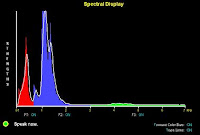 First, lets do some practice voicing. Click Start to activate the display, then vocalize. Say “were,” slowly, focusing on the F2 area in particular. You'll see very little blue when you're saying the 'woo' part of the word, but a great deal more when you hit (and sustain) the 'er'.
First, lets do some practice voicing. Click Start to activate the display, then vocalize. Say “were,” slowly, focusing on the F2 area in particular. You'll see very little blue when you're saying the 'woo' part of the word, but a great deal more when you hit (and sustain) the 'er'.
Also notice that as you speak, you see movement in all three Formant frequency ranges, and also a “trace” line above them. This is Video Voice averaging and smoothing the speech data into a single line as you speak, and it will be important as we go through this exercise.
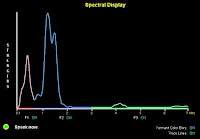 Say “were” slowly again, sustaining the 'r'. As you see the blue F2 region and associated trace line expand upward with that sound, click the Use button. Video Voice will draw and hold a light trace line showing what the frequencies in the F1, F2 and F3 regions were at the point where you captured the sound with Use. Now you have a “model” of the desired sound.
Say “were” slowly again, sustaining the 'r'. As you see the blue F2 region and associated trace line expand upward with that sound, click the Use button. Video Voice will draw and hold a light trace line showing what the frequencies in the F1, F2 and F3 regions were at the point where you captured the sound with Use. Now you have a “model” of the desired sound.
Now, try saying “were” again with the model trace on the screen. Say it slowly so you can see how the 'woo' and 'r' look, as well as the transition between the sounds. When you reach the 'r' part of the word, the blue F2 area should move up and touch the trace line.
Pretty darned cool, isn't it? It's a great way to practice sounds that are similar, but differ in important ways.
By the way, there's no scoring in this display, but you can always click the Reward button to activate a graphic animation when the speaker has reached the goal of producing that 'R' sound consistently.
And, if you find having all three frequencies shown at once confusing for this or any other sound, you can restrict the display and show only the most relevant one(s) by clicking the “ON” label(s) below the F1, F2 or F3 ranges. It will change to OFF, and you’ll no longer see that area of the display.
The live nature of this display makes it most useful for sounds that can be sustained, of course. In addition to 'R' and 'OO,' you'll also see big differences between sounds like ‘S’ and ‘SH,’ particularly in the F2 and F3 ranges. Give it a try!
We hope you have fun experimenting with this and other Video Voice displays and games to see how they can assist with your 'R' cases, as well as other speech problems in your caseload.
Yours in good speech,
Video Voice Support Team
mv@videovoice.com
1-800-537-2182
www.videovoice.com
Off hand, I can't think of a single, commonly-used word that more simply defines the problem of 'R' and its oft-confused 'OO' than “were.” It's a pure combination of those two sounds, and producing it correctly requires subtle and largely invisible change in tongue position, or “bunching,” to move smoothly between them. The immediate feedback in the Spectral display can be powerful in illustrating when this is, or is not, happening, and it provides a facility for practicing and learning the differences in production of the two.
Let's take a closer look. Now, I'm going to assume that you have either purchased Video Voice or have downloaded the Free Trial (at www.videovoice.com) to explore what it offers for therapy, and do a little follow-along to give you some basis on how this display works. (And if you haven’t downloaded the trial, why not? There’s absolutely no charge or ongoing obligation!)
Start by accessing the Spectral Display from the Formant Menu (Multi-Frequency-Spectral).
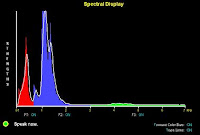 First, lets do some practice voicing. Click Start to activate the display, then vocalize. Say “were,” slowly, focusing on the F2 area in particular. You'll see very little blue when you're saying the 'woo' part of the word, but a great deal more when you hit (and sustain) the 'er'.
First, lets do some practice voicing. Click Start to activate the display, then vocalize. Say “were,” slowly, focusing on the F2 area in particular. You'll see very little blue when you're saying the 'woo' part of the word, but a great deal more when you hit (and sustain) the 'er'. The feedback is instantaneous! And, like speech, it's also fleeting. When you stop vocalizing, the visual disappears. So we need a way to freeze a target so the feedback becomes more concrete.
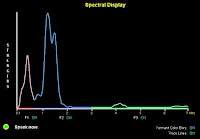 Say “were” slowly again, sustaining the 'r'. As you see the blue F2 region and associated trace line expand upward with that sound, click the Use button. Video Voice will draw and hold a light trace line showing what the frequencies in the F1, F2 and F3 regions were at the point where you captured the sound with Use. Now you have a “model” of the desired sound.
Say “were” slowly again, sustaining the 'r'. As you see the blue F2 region and associated trace line expand upward with that sound, click the Use button. Video Voice will draw and hold a light trace line showing what the frequencies in the F1, F2 and F3 regions were at the point where you captured the sound with Use. Now you have a “model” of the desired sound. Now, try saying “were” again with the model trace on the screen. Say it slowly so you can see how the 'woo' and 'r' look, as well as the transition between the sounds. When you reach the 'r' part of the word, the blue F2 area should move up and touch the trace line.
 |
| The 'oo' in "were" |
 |
| The 'r' in "were" |
Pretty darned cool, isn't it? It's a great way to practice sounds that are similar, but differ in important ways.
By the way, there's no scoring in this display, but you can always click the Reward button to activate a graphic animation when the speaker has reached the goal of producing that 'R' sound consistently.
And, if you find having all three frequencies shown at once confusing for this or any other sound, you can restrict the display and show only the most relevant one(s) by clicking the “ON” label(s) below the F1, F2 or F3 ranges. It will change to OFF, and you’ll no longer see that area of the display.
The live nature of this display makes it most useful for sounds that can be sustained, of course. In addition to 'R' and 'OO,' you'll also see big differences between sounds like ‘S’ and ‘SH,’ particularly in the F2 and F3 ranges. Give it a try!
We hope you have fun experimenting with this and other Video Voice displays and games to see how they can assist with your 'R' cases, as well as other speech problems in your caseload.
Yours in good speech,
Video Voice Support Team
mv@videovoice.com
1-800-537-2182
www.videovoice.com
Subscribe to:
Posts (Atom)

